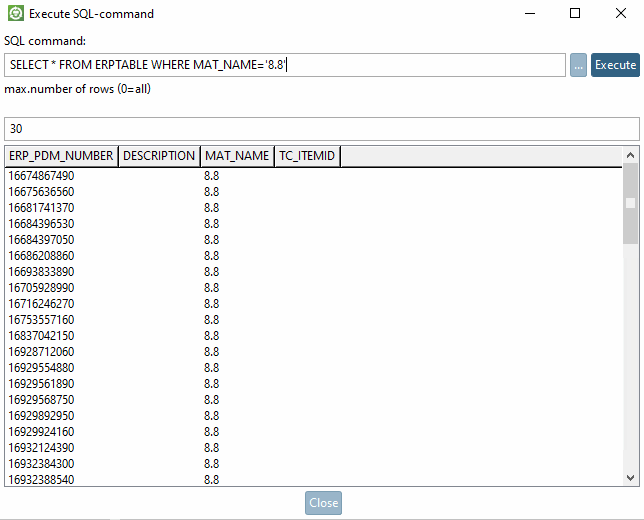After clicking on the button  button, the Edit/delete data record [Edit/delete dataset] dialog box appears.
button, the Edit/delete data record [Edit/delete dataset] dialog box appears.
The button is only available with ERP functionality.
See under Section 4.20.1, “ Load additional scripts - erpcustom.cfg -> Block [LOAD]”.
The data view is divided into link data [Link-data] and ERP data.
Click on the value to be changed, change it accordingly and press the button.
Deletes the data of the LINKTABLE.
Afterward follows an inquiry whether or nor the data of the ERPTABLE should be kept. Confirm/deny the inquiry accordingly.
Opens the window of the same name.
In the SQL command entry field you can enter any command.
SELECT * FROM ERPTABLE WHERE MAT_NAME='8.8
Define the maximum number of rows in the result.


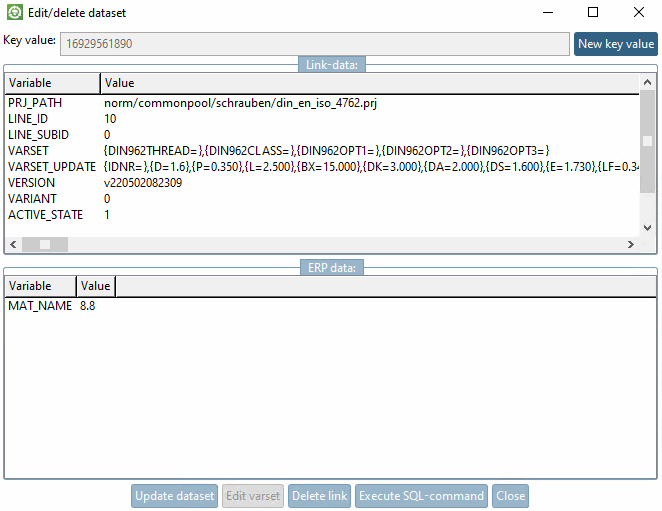
![[Note]](https://webapi.partcommunity.com/service/help/latest/pages/cn/partwarehouse/doc/images/note.png)