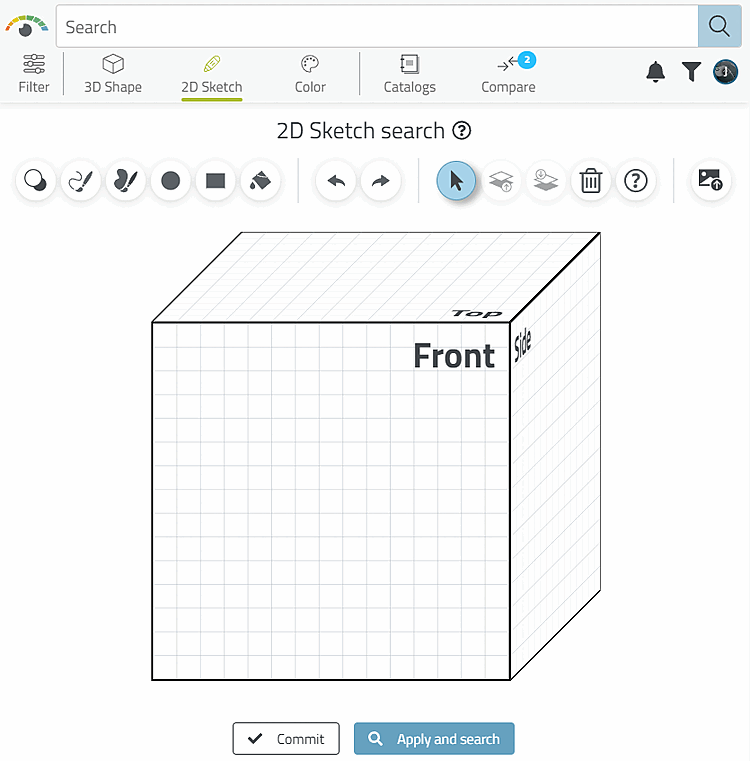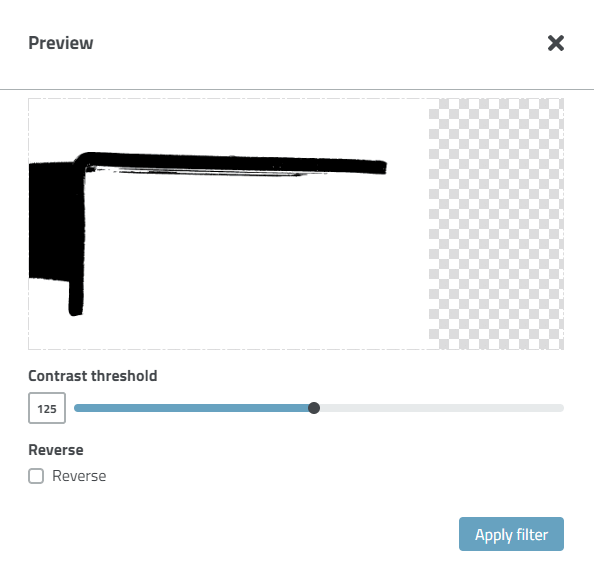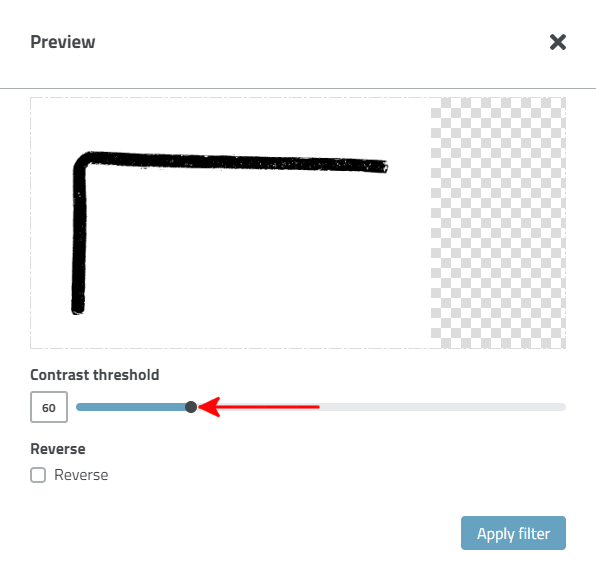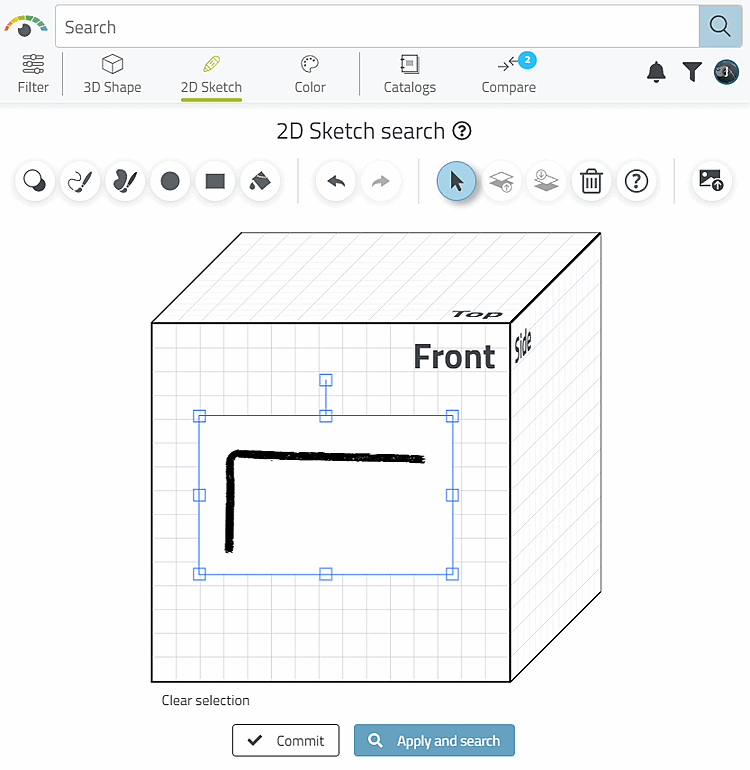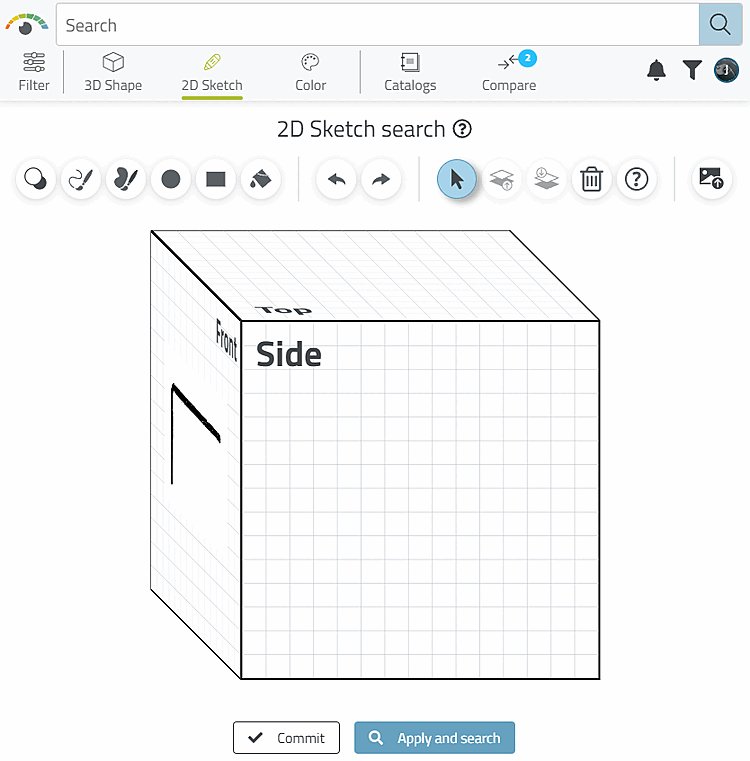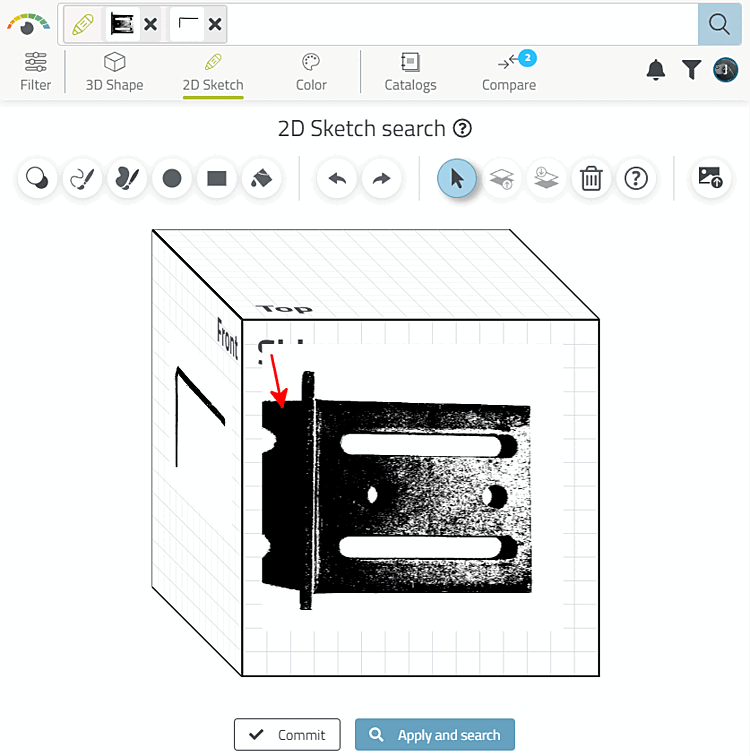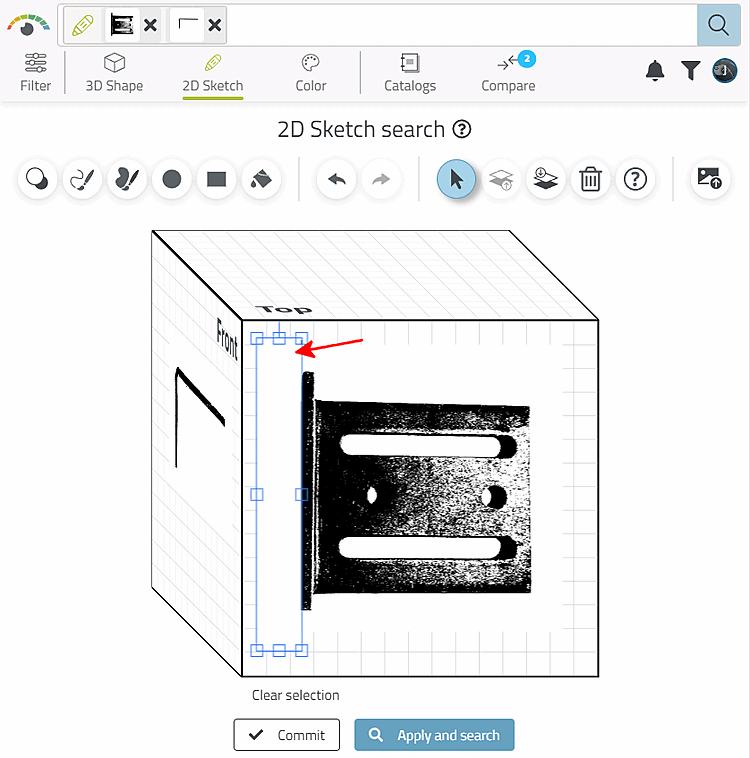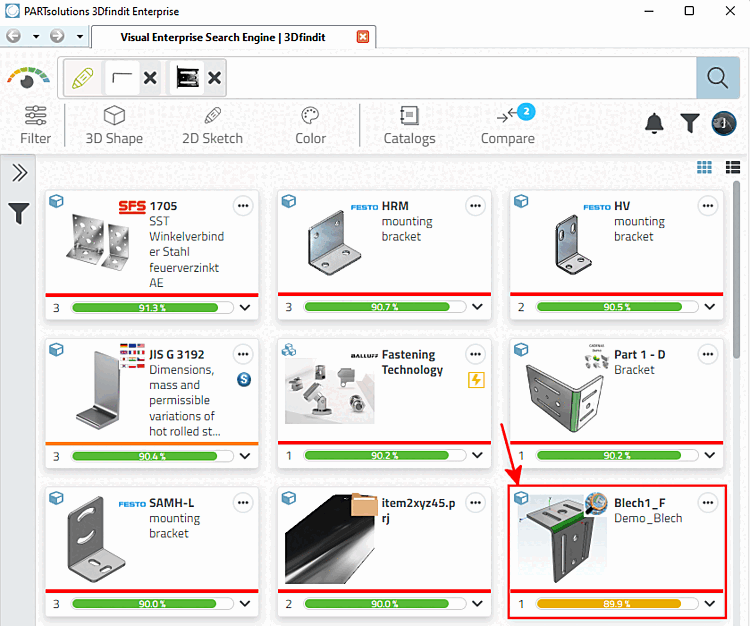Initial situation: The correct component is to be found using the following two photos.
Open the sketch search by clicking on 2D sketch [2D Sketch].
-> The 2D sketch search [2D Sketch search] with the cube for entering a maximum of 3 sketches is opened.
Select the desired image and click on .
-> The preview [Preview] opens.
Adjust the slider under Contrast threshold so that the shadow disappears.
-> The preview image is inserted on the front of the cube.
Click on Page [Side] to pan the side view to the front.
Click Upload
 image button again
and upload the second image.
image button again
and upload the second image.
Adjust the contrast threshold [Contrast threshold] slider so that the shadow disappears.
If this does not work without important image details also disappearing, insert the image with the best possible setting by clicking on .
-> The preview image is inserted.
Click on the button
 rectangle [Rectangle] and
just cover the shadow with a white rectangle.
rectangle [Rectangle] and
just cover the shadow with a white rectangle.
-> The results are listed and the part you are looking for is among the first hits.