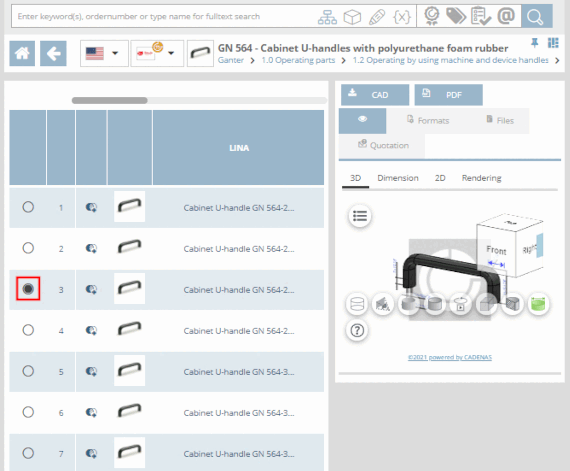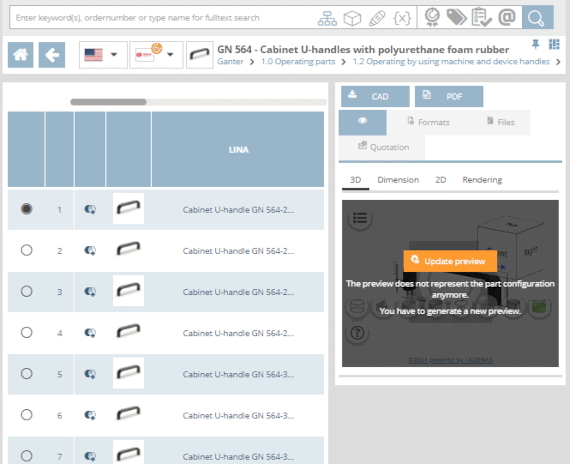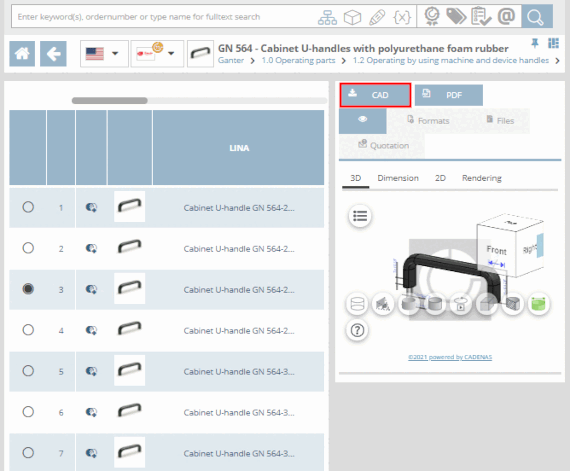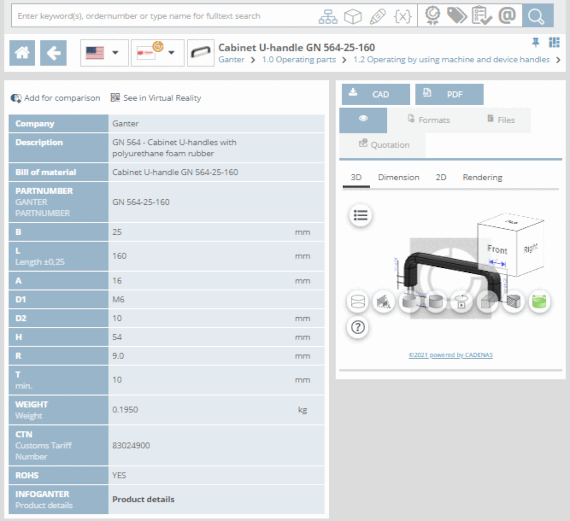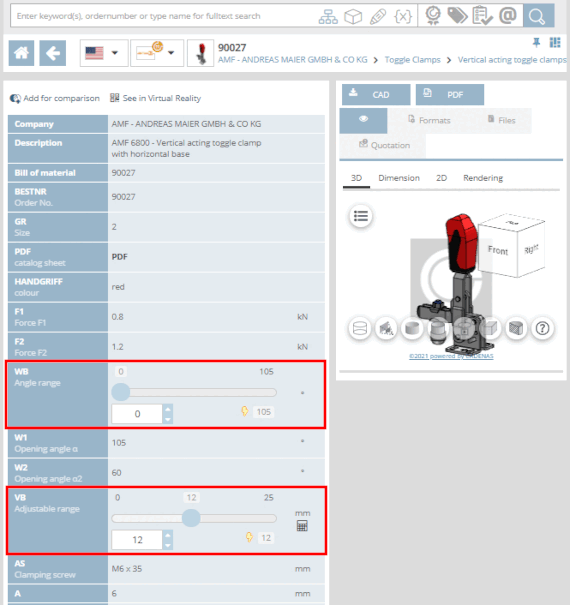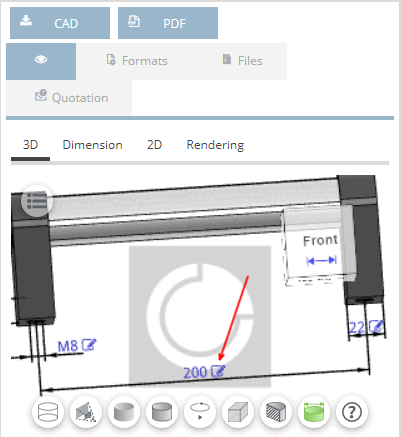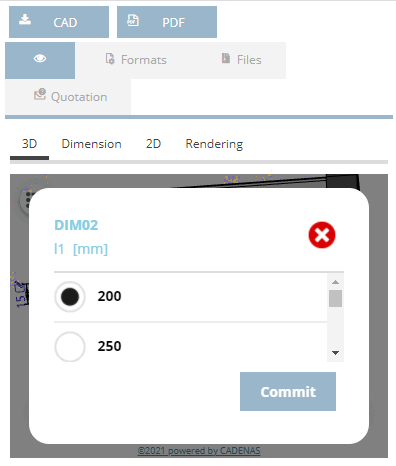As soon as
If you select the individual part  or assembly
or assembly  , the table view is opened (depending on the portal).
possibly also the variable view ).
, the table view is opened (depending on the portal).
possibly also the variable view ).
In the table view, you determine the characteristic of the component.
When the part is initially called, the manufacturer selected specific default line (activated option button
 ). For the default line, a
Preview available. For everyone
other lines, this must first be generated.
). For the default line, a
Preview available. For everyone
other lines, this must first be generated.If you change the row, you must click on the button in the preview.
To open the variable view, click on the line number, the preview image or the part name.
![[Note]](https://webapi.partcommunity.com/service/help/latest/pages/cn/ecatalogsolutions/doc/images/note.png)
Note You must open the variable view if value range fields still need to be defined. See Section 8.8, “Where are the value range fields set?”.
The variable view shows all the data for a specific characteristic in compact form.
With Click on Back
 you will be taken back to the table view.
you will be taken back to the table view.
If provided by the catalog supplier, the characteristic can also be changed in the 3D view.