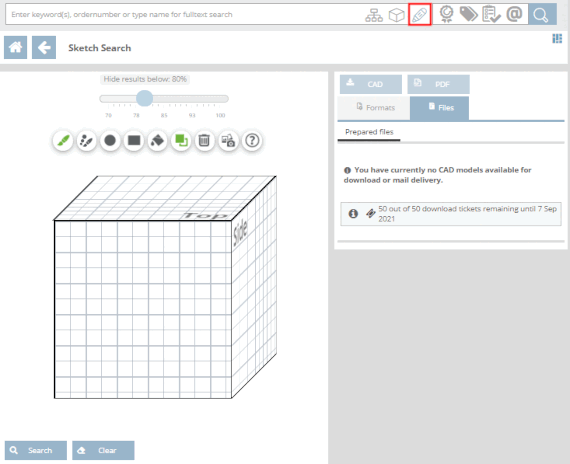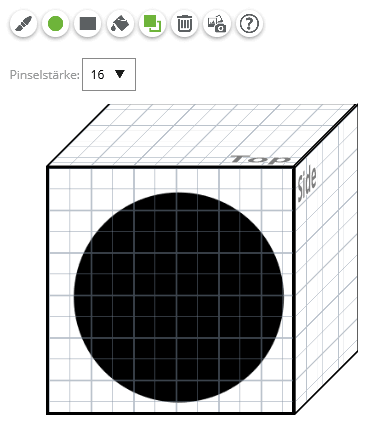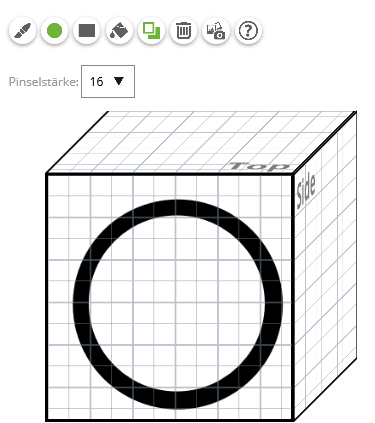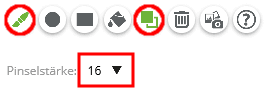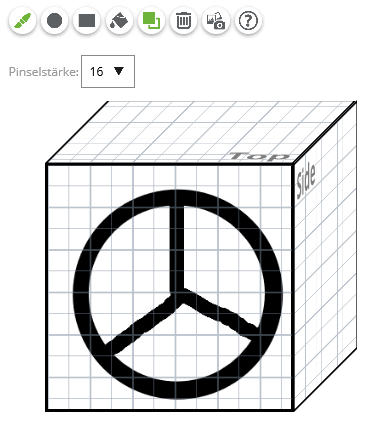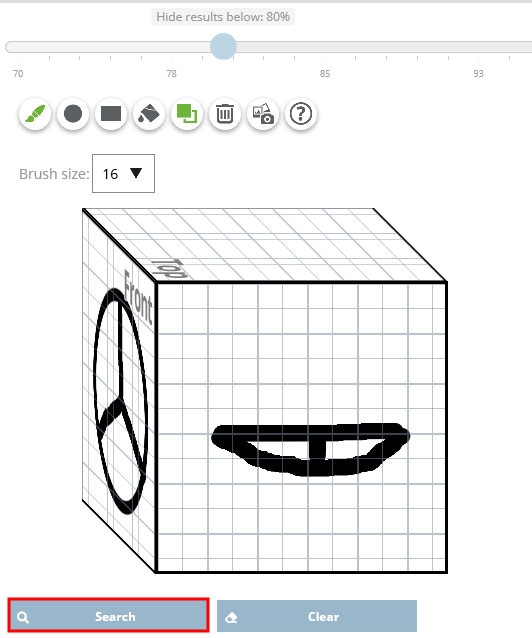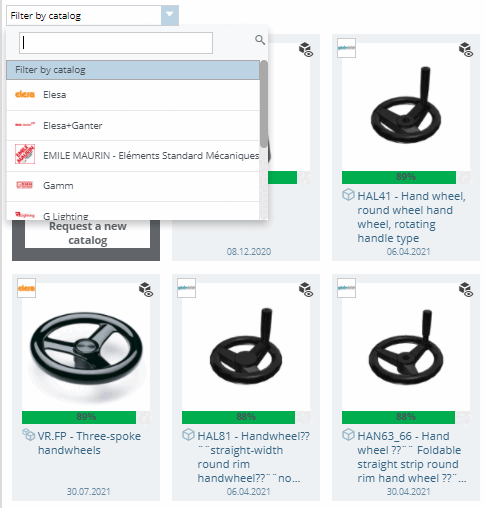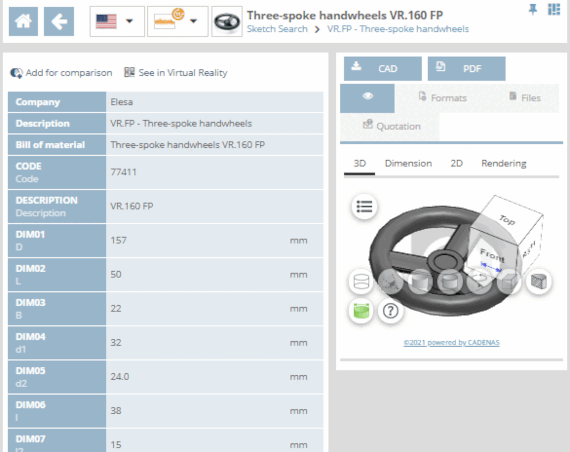You can carry out a search on the basis of sketches you have drawn yourself.
![[Note]](https://webapi.partcommunity.com/service/help/latest/pages/cn/installation/doc/images/note.png) | Note |
|---|---|
The more specific the sketch, the fewer are needed. You may get excellent results with just one sketch. | |
To draw the first sketch, click on the desired view (Top, Front, Side).
Click with the left mouse button in the center of the drawing (view) and draw a black circle while holding down the left mouse button.
Change the drawing color to white and leave the circle function already selected.
Left-click again in the center of the drawing and, holding down the left mouse button, draw a slightly smaller white circle.
Optionally, you can create a second and third sketch if required.
Click in the next view to draw the second sketch. Draw a second view of the handwheel. The settings are already set correctly.