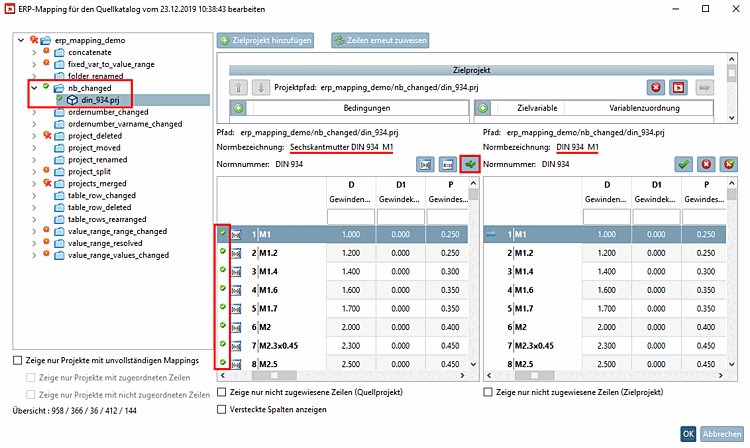This section explains the user interface at a glance and will show a simple use case, so that you can familiarize yourself with the functioning in principle.
The user interface is divided into the following areas:
Initial
situation: A project has be automatically assigned. As it contains relevant
changes, in the ERP mapping dialog, it has been marked with the icon
signalizing changes  .
.
Check whether the table contains changes. In this example, the NB change is the only change. Only "hexagon nut " has been removed from the SR. This means that all assignments can be confirmed.
Click on Confirm all assignments [Verify all mappings]
 .
.
-> In the tree the project is marked with a green checkmark. Furthermore all table rows get a green checkmark, too.
Details on the user interface can be found under Section 6.10.2.3, “User interface: Reference of icons and functions in detail”.
Detailed explanations of use cases can be found at Section 6.10.2.4, “The most important use cases ”.