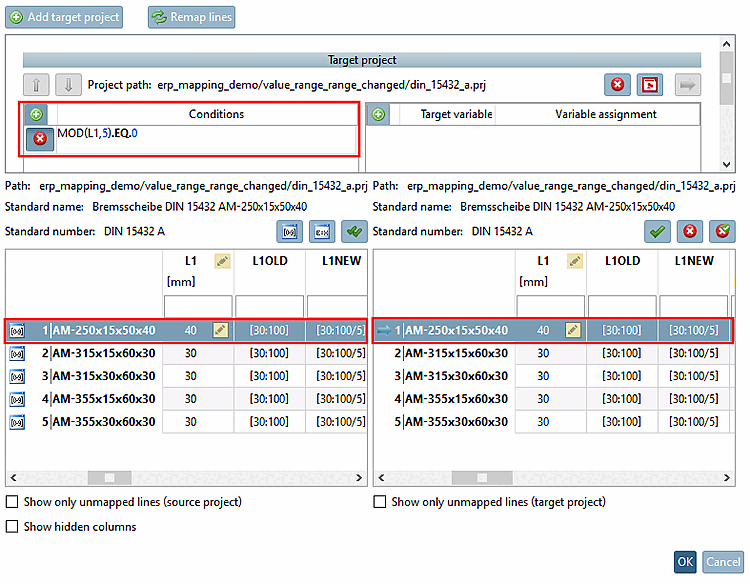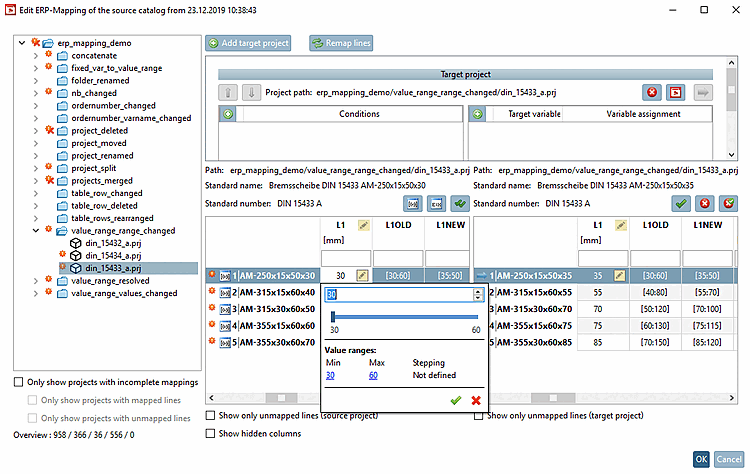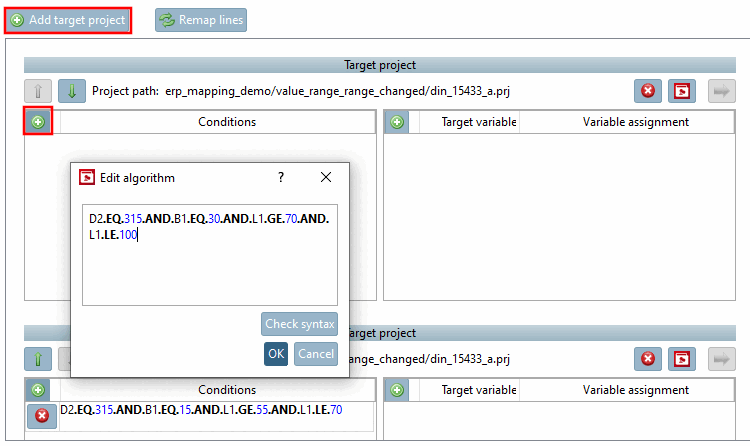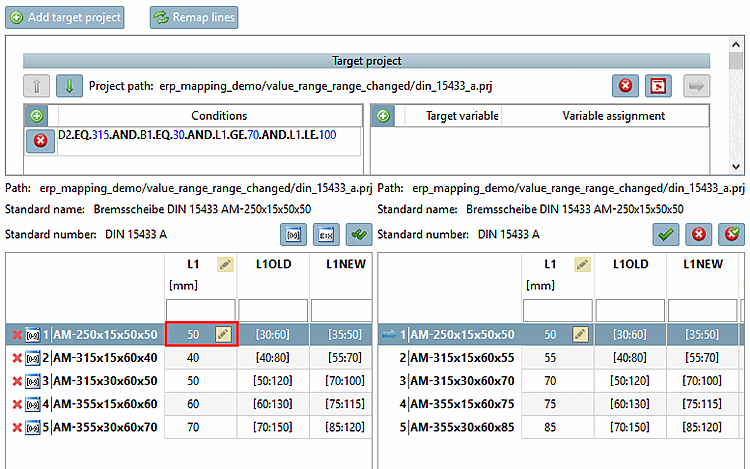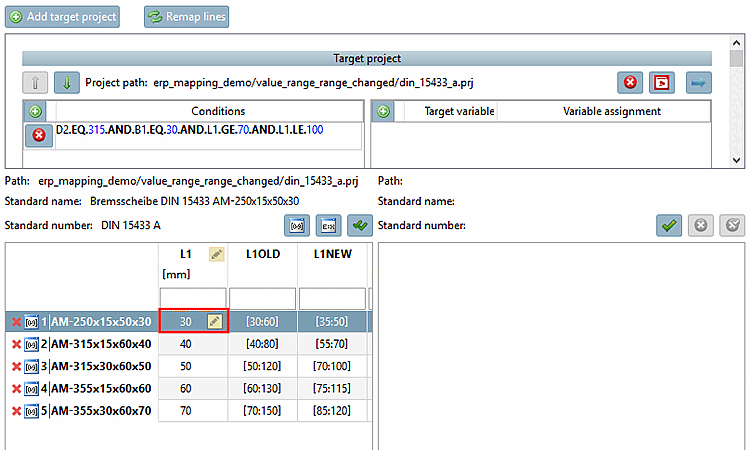In the following 3 examples, the value range variable L1 has been changed.
The source value range should be adjusted via conditions [Conditions] so that only the values that still exist are mapped (+ verified) and the values that are omitted must be verified without a target. Explanations of the syntax can be found under Section 7.8.12.6, “Mathematical functions (feature algorithm ) ”.
Then when selecting invalid values in the left table, the right table should be empty (nothing assigned) and for all other values source and target tables should be identical.
In project din_15432_a.prj, the value range has been changed from [30:100] to [30:100/5], i.e. there is now a defined gradation [Stepping].
Test with a value which is not part of the new value range (e.g. 38).
-> On the right, no table must be shown there now, which is not the case.
Formulate a condition that only allows correct values. In this case, you achieve this by means of residual calculation.
MOD(L1,5).EQ.0
The line is now marked with a red X. The tooltip shows This row could not be assigned [This line could not be assigned] (which is correct, as the value 38 is not within the permitted value range).
For example, change the value to a valid value such as 40.
If all assignments are correct, click on Confirm all assignments [Verify all mappings]
 .
.
In the din_15433_a.prj project, the value range of variable L1 was set according to the entries in variable L1NEW, whereby the new value range is smaller than the old one.
Initial situation: Even if invalid value range values are entered for L1, the table on the right is not hidden.
As the value ranges are different for each row, you have to define a separate condition for each row. (The stating of the values of variable D2 and B1 serves for the identification of the correct row.) The sequence of the conditions doesn't matter.
Click on
 Add target project to open a new input field. Select the project din_15433_a.prj in each case.
Add target project to open a new input field. Select the project din_15433_a.prj in each case.Click on
 Add condition to enter the relevant condition (formula).
Add condition to enter the relevant condition (formula).D2.EQ.315.AND.B1.EQ.15.AND.L1.GE.55.AND.L1.LE.70
Condition 2:
D2.EQ.315.AND.B1.EQ.30.AND.L1.GE.70.AND.L1.LE.100
D2.EQ.355.AND.B1.EQ.15.AND.L1.GE.75.AND.L1.LE.115
D2.EQ.355.AND.B1.EQ.30.AND.L1.GE.85.AND.L1.LE.120
D2.EQ.250.AND.B1.EQ.15.AND.L1.GE.35.AND.L1.LE.50
Now test each row entering valid and invalid values for L1.
When selecting a valid value, the table on the right is shown.
If an invalid value is selected the table on the right is not displayed.
In project din_15434_a.prj, the value range of the variable L1 has been set as follows, whereby the new value range is always smaller than the old one.
Initial algorithm for the minimal value: LMIN = D3/4
New algorithm for the minimal value: LMIN = D3/4+5
Original value for the maximum value: D2
New value for the maximal value:
Initial situation: Even if invalid value range values for L1 are entered, the table on the right is not hidden.
Depending on the value of D2 there are three groups of rows, so that three conditions have to be specified. The sequence of conditions doesn't matter.
Click on
 Add target project to open a new input field. Select the project din_15434_a.prj in each case.
Add target project to open a new input field. Select the project din_15434_a.prj in each case.Click on
 Add condition to enter the relevant condition (formula).
Add condition to enter the relevant condition (formula).D2.GE.250.AND.D2.LE.500.AND.L1.GE.D3/4+5.AND.L1.LE.D2-40
D2.GE.560.AND.D2.LE.710.AND.L1.GE.D3/4+5.AND.L1.LE.D2-50
D2.GE.800.AND.D2.LE.1000.AND.L1.GE.D3/4+5.AND.L1.LE.D2-60
Now test each row with valid and invalid values for L1.
If a valid value is selected, the table on the right is shown.


![[Caution]](https://webapi.partcommunity.com/service/help/latest/pages/cn/installation/doc/images/caution.png)
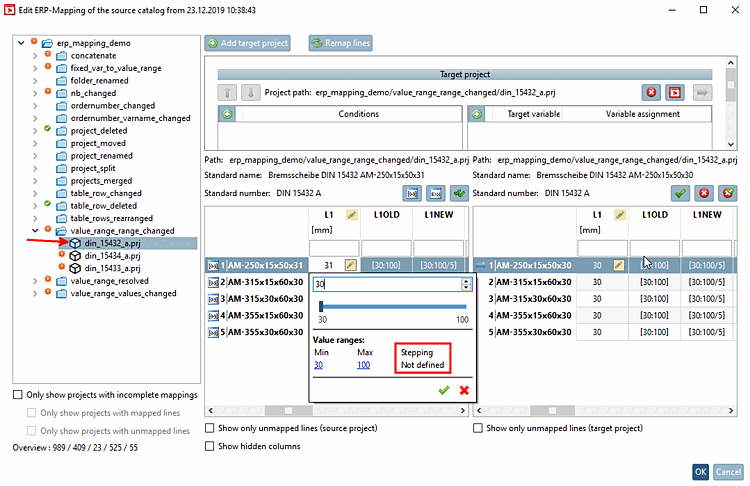
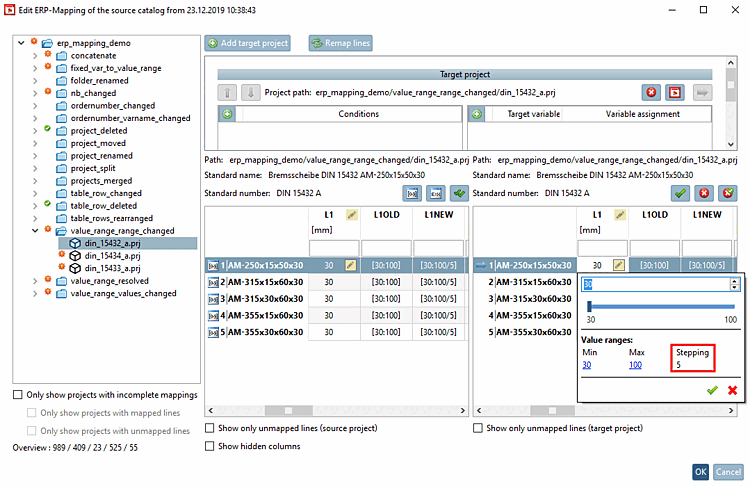
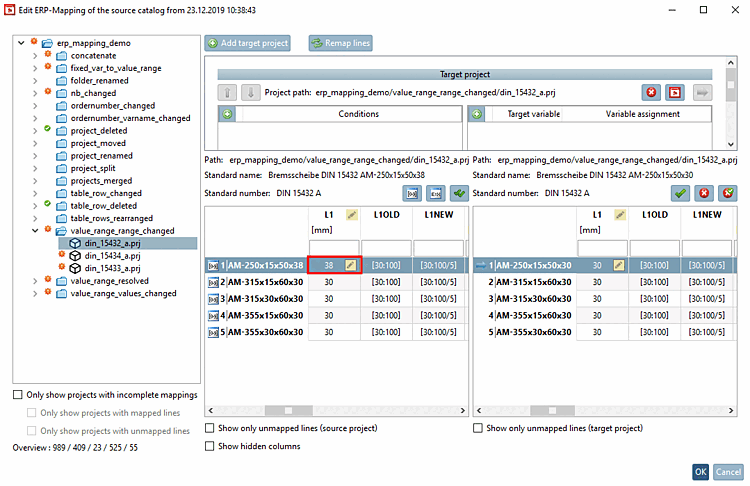
!["Edit formula [Edit algorithm] " dialog box](https://webapi.partcommunity.com/service/help/latest/pages/cn/installation/doc/resources/img/img_b541c9237836497cb880b78c7ab38046.png)
![Tooltip "This line could not be assigned [This line could not be assigned] "](https://webapi.partcommunity.com/service/help/latest/pages/cn/installation/doc/resources/img/img_d51bf0471612451487e9daf131bb3b71.png)