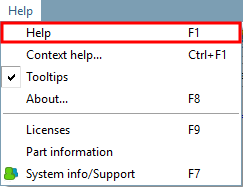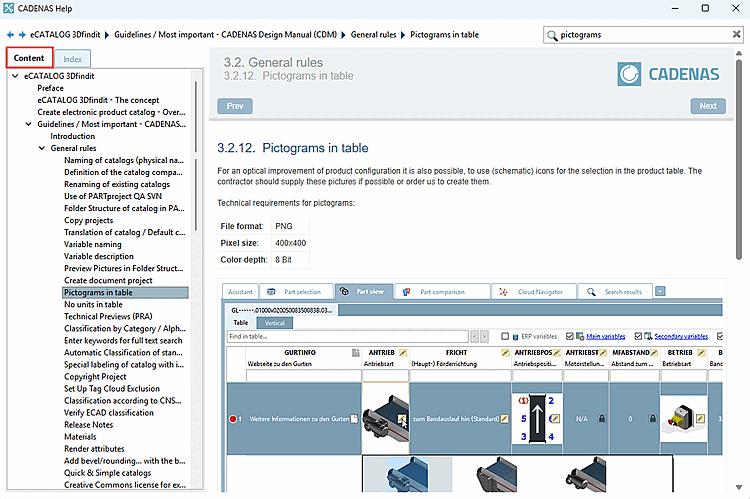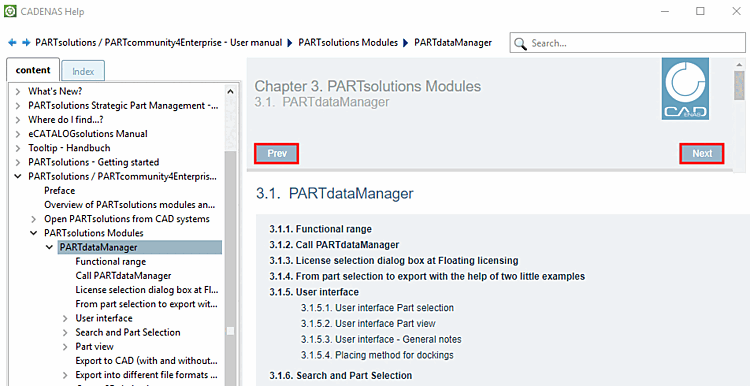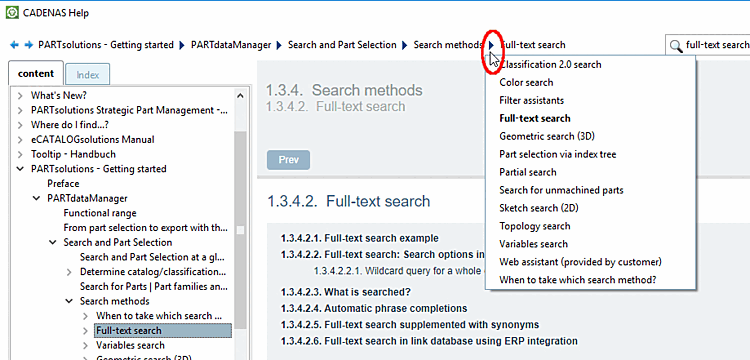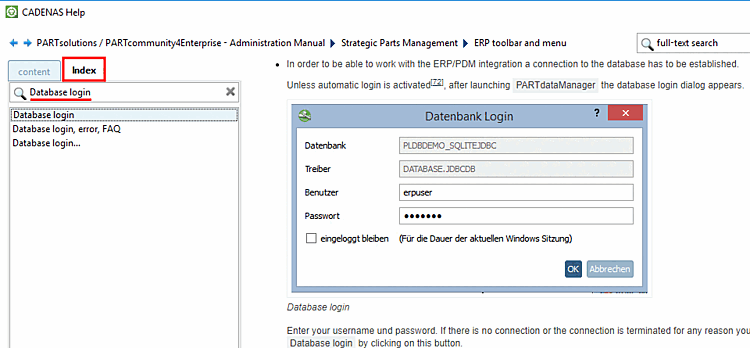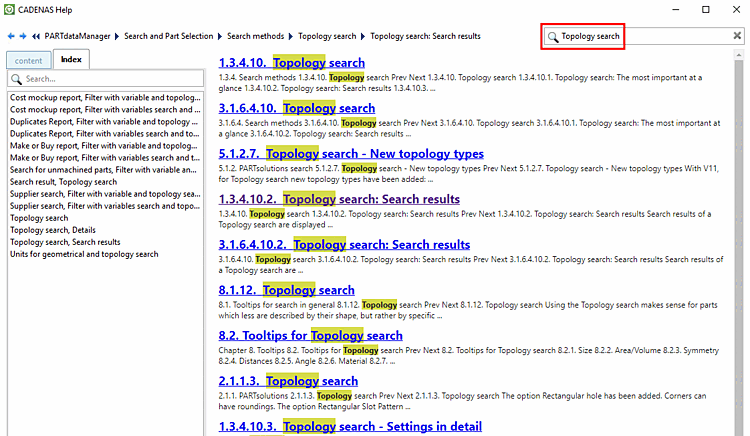|
Call up the program help via Help menu [Help] -> Help or via F1.
|
|
-> The documentation opens with the chapter for the currently active application.
What's New? - Chronological sorted new features of the single versions.
What's New? - Administration: Chronological sorted important new features of the single versions (concerning administration/customizing)
Getting started (pared-down variant of the PARTsolutions User manual)
PARTsolutions / 3Dfindit.com Enterprise - Administration manual
PARTsolutions Strategic parts management - Training: ERP/PDM integration, controlled parts creation (samples using the PLDBDEMO database)
eCATALOGsolutions - Training (Example: Designing a head cap nut)
PARTwarehouse - Manual (PLMsynchro, structure and classify company parts catalog and much more)
How do you efficiently find the information you need?
When you open Help, the table of contents is displayed on the left by default is displayed on the left by default so that you can open all books and subchapters.
is displayed on the left by default so that you can open all books and subchapters.
You can scroll forwards and backwards using the and buttons.
You can move forwards and backwards, according to the sequence of pages already called up, using the blue arrow buttons
 at the top next to the search path display.
at the top next to the search path display.
Clicking takes you to the next higher chapter in the hierarchy.
Press to go to the first page of the relevant manual.
The search path shows where you are currently located. This is particularly helpful if you have followed cross-book links.
The path components are links so that you can easily jump to the relevant chapters.
By clicking on an arrow  in the search path, the chapters below the selected point are listed.
in the search path, the chapters below the selected point are listed.
Using the button  or
or  you can switch between the table of contents and the index.
you can switch between the table of contents and the index.
In the index view, you will see an alphabetical list of all index terms. Simply select the desired term.
![[Tip]](https://webapi.partcommunity.com/service/help/latest/pages/cn/installation/doc/images/tip.png) | Tip |
|---|---|
If you have selected a term and then type the first letter of a desired term on the keyboard, the display automatically jumps to the first entry for this letter. | |
To carry out a search, click on the magnifying glass at the top right  . Enter the search term in the input field and click on the magnifying glass again.
. Enter the search term in the input field and click on the magnifying glass again.
The search result shows the matching index terms in parallel on the left so that you can also filter further there.


![[Note]](https://webapi.partcommunity.com/service/help/latest/pages/cn/installation/doc/images/note.png)