When updating the catalog, a simple check for possible LinkDB assignment problems can be carried out as standard.
The following message appears as soon as you start the program.
If you want to perform a check, click on .
If no problems are detected, the installation runs through without any further instructions.
If problems are detected, the CIP Installation dialog box appears. The ERP Status and PLM Status Tabbed pages list the individual projects with their assignment status so that you can decide whether you want to carry out the installation.
"CIP Installation [CIP Installation]" dialog box with "ERP Status" Tabbed page: In this example, various statuses such as "to be checked", "successful" or "not mapped" are displayed.
![[Note]](https://webapi.partcommunity.com/service/help/latest/pages/cn/installation/doc/images/note.png) | Note |
|---|---|
Using the Update Manager [Update manager], you can later go through the projects in question and make assignments manually. | |
After clicking on , the installation runs through. Finally, a note on the assignment problems appears.
Open the Update Manager [Update manager] by clicking on the link or open it later in the PARTlinkManager under Extras menu -> Update Manager [Update manager].
Links in the directory structure you can
select individual projects and rows. On the right you can see the current
Assignment. By clicking on the corresponding icon, you can create a
Confirm  or cancel assignment
or cancel assignment  .
.
Details on the Update Manager [Update manager] can be found under Section 4.15.3, “ Catalog update with ERP link - Fix assignment problems with Update Manager ” in ENTERPRISE 3Dfindit (Professional) - Administration.
Further details on the catalog update with ERP integration can be found under Section 4.15, “ Catalog update with ERP integration ” in ENTERPRISE 3Dfindit (Professional) - Administration.
![[Note]](https://webapi.partcommunity.com/service/help/latest/pages/cn/installation/doc/images/note.png) | Note |
|---|---|
From V10, mapping information can be created from one catalog version to the next during catalog modeling. This means that the mapping task no longer has to be carried out on the customer side for each update. You can find details on this under Section 6.10.2, “ Check ERP mapping (Add ERP mapping... and Edit ERP mapping...) ” in eCATALOG 3Dfindit | |


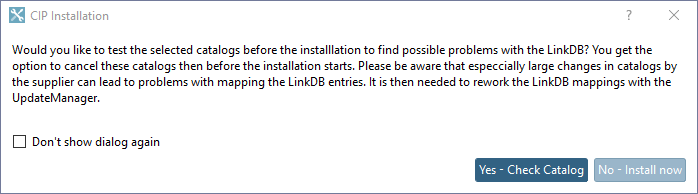
!["CIP Installation [CIP Installation]" dialog box with "ERP Status" Tabbed page: In this example, various statuses such as "to be checked", "successful" or "not mapped" are displayed.](https://webapi.partcommunity.com/service/help/latest/pages/cn/installation/doc/resources/img/img_af0c09cf2e394954ae08cc79af196ebf.png)
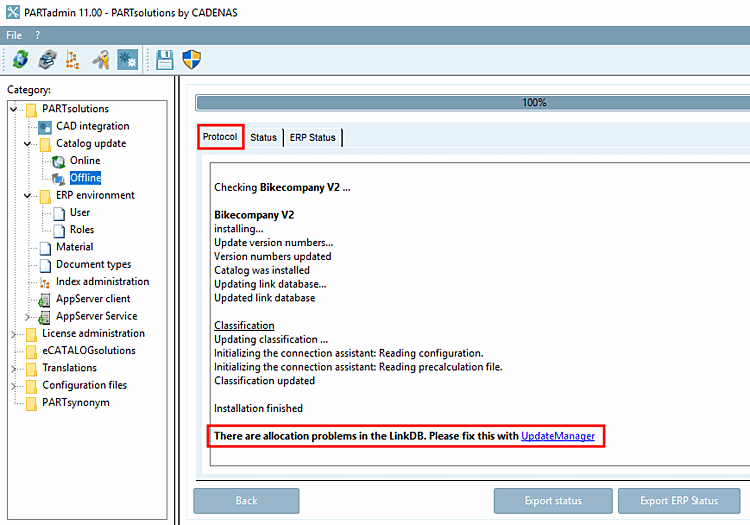
![Update Manager [Update manager]](https://webapi.partcommunity.com/service/help/latest/pages/cn/installation/doc/resources/img/img_997f563993404477b671ee679f6f0d46.png)