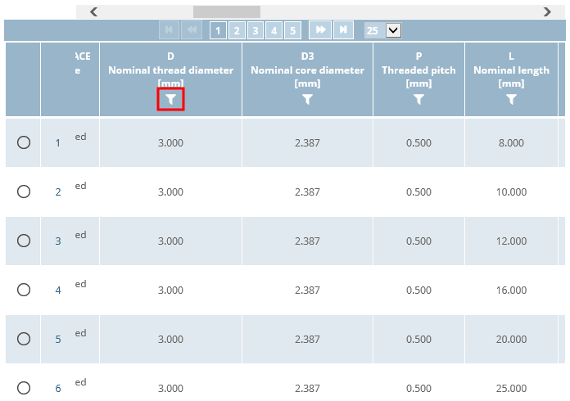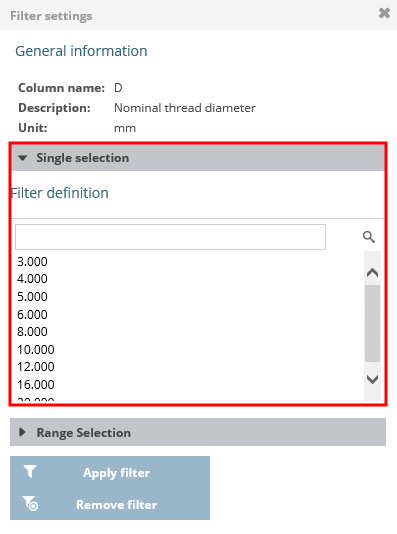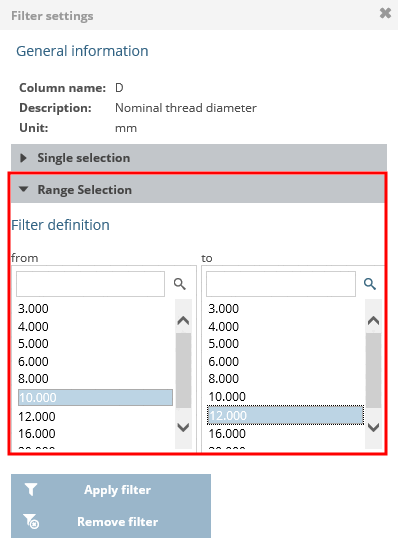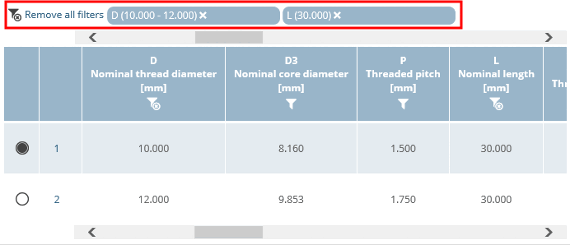Use the filter function, especially for parts with many lines (characteristics), to limit the number of lines displayed.
Proceed as follows to filter variables according to specific values:
Select product groups until a specific assembly
 or a specific individual part
or a specific individual part  specified.
specified.Click the
 filter icon in the column header of the variables that
You want to filter. [122]
filter icon in the column header of the variables that
You want to filter. [122]
You can now filter by individual values (value ) or by value ranges (range filter ).
Make the desired settings and then click on to confirm your entries.
If you want to change your entries, click on . If you want to return without making any changes, close the dialog box by clicking on x in the top right-hand corner.
➝ It the table now only shows components that have the filter settings. If filtering has been carried out, you can see this by the changed filter icon
 above the relevant columns and above the
Table. Click All Filters
to [Remove all filters] clear the filter settings.
above the relevant columns and above the
Table. Click All Filters
to [Remove all filters] clear the filter settings.
[122] For tables with many
Variables (columns) to full-screen mode
(if available) by clicking on the  icon. By clicking on the icon
icon. By clicking on the icon
 return to the default view
back.
return to the default view
back.