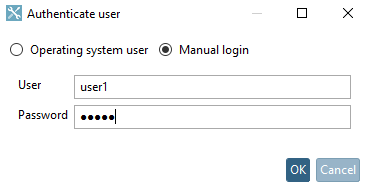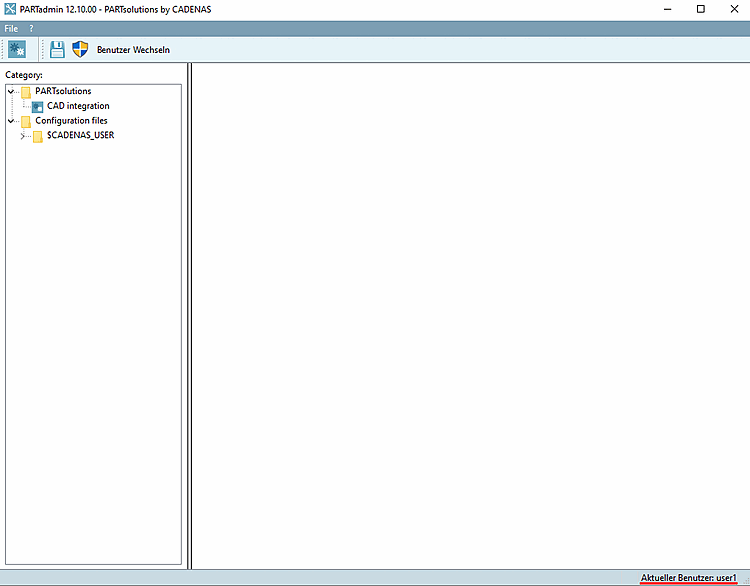In the category structure [Category] under Application Server, select Rights management [Rights administration].
Select the desired user or group in the Known users/groups dialog area.
Activate the PARTadmin user mode (partadmin-user) profile in the Known profiles dialog area. The other profiles starting with "PARTadmin" must be deactivated.
If you want to check the setting, switch to a client (if you are not already).
→ The Authenticate user dialog box opens.
Log in with the configured user and check the display in the category structure [Category].
→ Only the categories CAD integration and configuration files [Configuration files] → $CADENAS_USER are displayed.


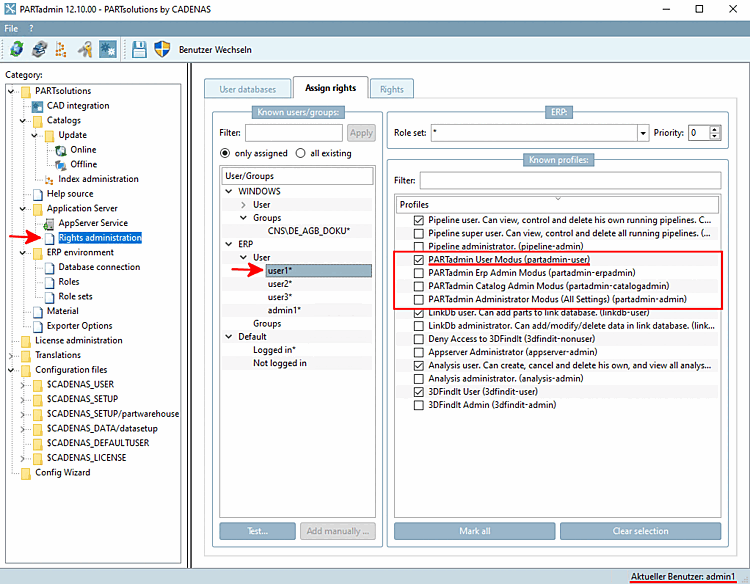
![[Note]](https://webapi.partcommunity.com/service/help/latest/pages/cn/ecatalogsolutions/doc/images/note.png)