- 5.12.3.1.1. Class "CNS_CP_PLACE_PA"
- 5.12.3.1.2. Class "CNSGEOMBASE" -> Characteristic "CNS_NOSECTION "
- 5.12.3.1.3. Class "CNSERPBASE" -> Characteristic "CNS_RAWMATERIAL "
- 5.12.3.1.4. Class "CNSERPBASE" -> Characteristic "CNSCERTIFICATEROHS "
- 5.12.3.1.5. Classifying characteristic curves
- 5.12.3.1.6. Visualisation of diverse auxiliary geometry (spaces) generated from classification data
- 5.12.3.1.7. Notifications on changes in classes and attributes
The CADENAS classification (CNS) is not directly visible in the PARTdataManager but a large number of functions are controlled via the assigned class characteristics.
The classification (CNS) is not only designed for parts, but also for part components such as connection points [Connection points].
Before assigning, select the desired option in the list field under Filter.
In addition to the Classes option, the Append points [Connection points] option is used particularly often.
You can classify connection points (geometric objects) in PARTproject also classify them in the preview [Preview]. The advantage of this is that you have a direct reference to the component. See also Section 5.12.9, “Classify connection points ”.
If you select the Classes option in the filter [Filter], the following selection appears:
CNSCAX, Cax Basis: Award for symbols and layouts, e.g. in the electrical and BIM sectors.
CNSELEK, Elektro: For specific use, see Section 5.12.11, “Classify Electrical Parts ”.
CNSGEOMBASE, Geometric properties: General properties for all areas
The features in detail -> see below
CNSPHYPROP, Physical properties: General properties for all areas
The features in detail -> see below
CNSERPBASE, characteristic properties: General properties for all areas, e.g. order number, type code, description texts for tendering software, etc.
The features in detail -> see below
Class CNSERPBASE (Object Properties)
Feature Description CNSUSECASE Use case CNSORDERNO Order number -> also displayed under menu item Variables CNS_DESCRIPTION_LONG Description long CNS_DESCRIPTION_SHORT Description short CNSEAN EAN-Code CNSCCN ECCN-Code CNSQUANTITY Quantity Unit CNSPRICE Price CNS_RAWMETERIAL Raw Material CNSSTDDTIME Standard delivery time CNSTYPECODE Type code -> Display also under menu item Variables CNSMNTINTV Maintenance Intervals CNSCERTIFICATEDNV Certificate DNV CNSCERTIFICATEEMAS Certificate EMAS CNSCERTIFICATEEX Certificate Explosion Protection CNSCERTIFICATEFSC Certificate FSC CNSCERTIFICATEISO14001 Certificate ISO14001 CNSCERTIFICATEPEFC Certificate PEFC CNSCERTIFICATEPROP65 Certificate Proposition 65 CNSCERTIFICATEREACH Certificate REACH CNSCERTIFICATEROHS Certificate RoHS CNSCERTIFICATEWEEE Certificate WEEE CNSCTN Customs Tariff Number Class CNSGEOMBASE (Geometrical Properties)
Feature Description CNS_NOSECTION No section in 2D CNSEXTRUSIONVAR Extrusion Variable CNSLODDEST LOD Destination CNSLODLEVEL LOD Level Class CNSPHYPROP (Physical Properties)
If you select the Add points [Connection points] option in the filter [Filter], the following selection appears:
CNS_CP|4, Elektro -> see Section 5.12.11, “Classify Electrical Parts ”
You can find out how the assignment of classes and features actually works under Section 5.12.5.1.1, “ Assignment of classes and characteristics at project level ”.


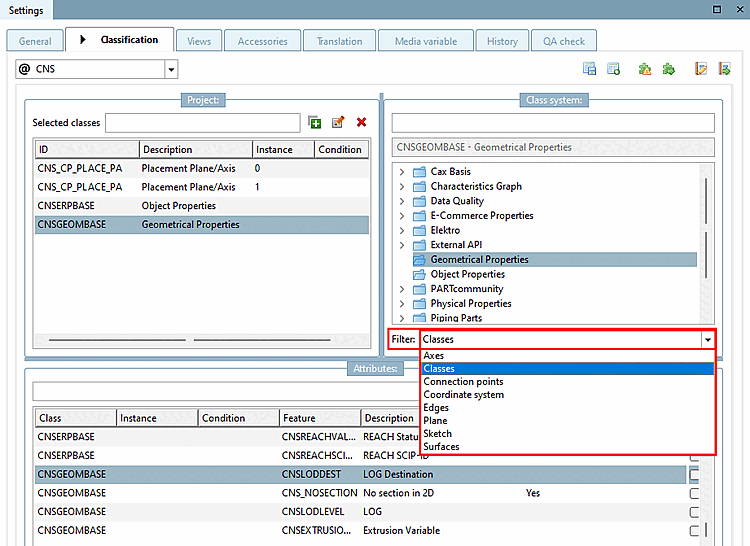
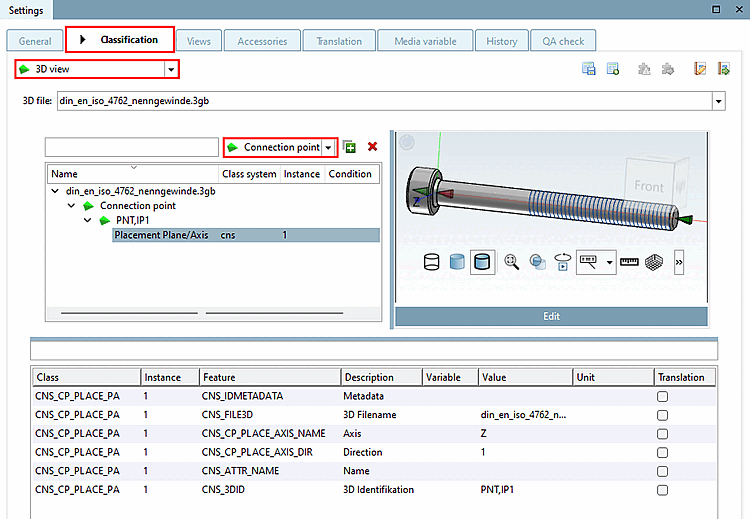
![[Note]](https://webapi.partcommunity.com/service/help/latest/pages/cn/installation/doc/images/note.png)


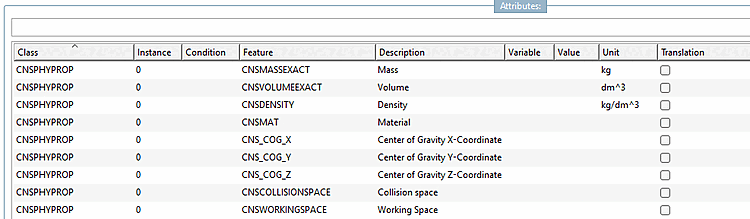
![Classes after selection of "Add points [Connection points] "](https://webapi.partcommunity.com/service/help/latest/pages/cn/installation/doc/resources/img/img_4a696d69808c4327ac1d6a4d3e0ad1cc.png)